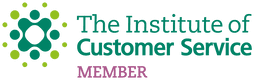Reviewing your driving
Discover our smart app to see when you've been driving well and where there's room for improvement.

Watch our video guide
How to get started with the app
Once you’ve purchased your policy, you’ll receive registration details and a link to our Marmalade Insurance App by email. The telematics tag should arrive with you in the next few days.
If you've chosen our Annual Named Young Driver Insurance and your policy starts before you receive the tag, you are still insured to drive. However, we do ask that the tag is installed, and paired with the app, as soon as you receive it to ensure cover remains in force.
If you've selected our Pay As You Go Insurance, your cover will only start when the tag has been installed and is linked with your smartphone.
Your driving score - We use a simple traffic light system to let you know how you’re driving – here is how it works:
GREEN JOURNEY
Driving score of three, four or five stars
You’ve got yourself a green journey. Your driving is great!
AMBER JOURNEY
Driving score of two stars
You’ve got an amber journey! Don’t worry – it just means there’s aspects of your driving that could be improved.
RED JOURNEY
Driving score of one star
You’ve got a red journey. We’ll work with you to identify the problem, so you can learn from the driving mistake.
How to check your journeys
When you access the app, you will see your overall score based on the trips you’ve taken over the last two weeks. You’ll also see your latest journey, any achievements earned, plus an overall trendline of your driving.
If you want to delve deeper you can see individual journeys, which show where you have driven, how well you’ve performed in every aspect, we monitor and where there are areas for improvement. We use star ratings so it’s easy to see how you're driving!
If you want to delve deeper you can see individual journeys, which show where you have driven, how well you’ve performed in every aspect, we monitor and where there are areas for improvement. We use star ratings so it’s easy to see how you're driving!
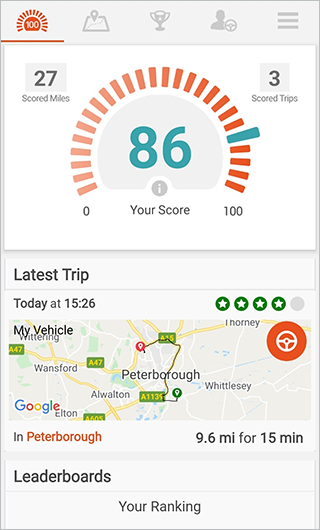
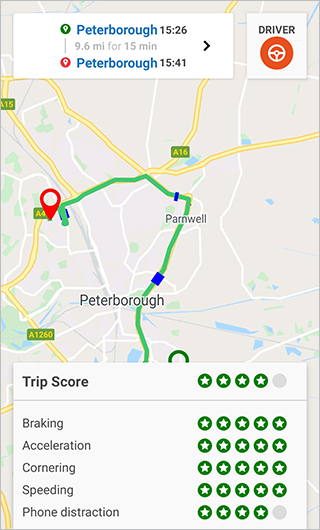
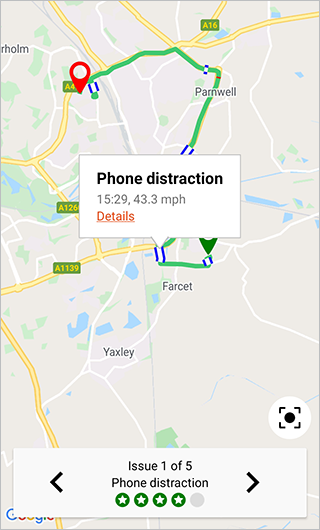
Our smart app lets you:
- Review your driving score
- Check each journey instantly
- See where you’ve driven well and where you can improve
What’s being monitored?
The key aspects of your driving that we are interested in are:
- Acceleration
- Braking
- Cornering
- Speed
- Phone distraction
- Crash detection

Frequently asked questions

Parent advice
Advice and guides for parents helping their learner driver on their driving journey.

Black Box Mythbusters
There’s a lot of misconceptions around driving with a black box – we’ve got the facts on what’s true and false!
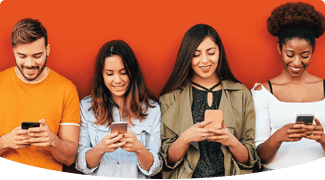
Visit the Driver Hub
Check out the latest stories and blogs from young drivers